- You are here:
- Win7Gadgets
- Blog
- Solutions For “Windows 7 Gadgets Stopped Working Problems”
Solutions For “Windows 7 Gadgets Stopped Working Problems”
There is a chance that you have updated your Windows and you became shocked when you realized that some of your gadgets are not working anymore. It can be a problem if some of the gadgets that you have relied on all this time suddenly do not work anymore. It is also possible that you have already tried various solutions but none of the solutions worked.
It seems that Microsoft currently disabled the weather and currency gadgets that you have placed on your computer through the security update. Obviously, the gadgets have been disabled due to security reasons. The company figured that with all of the gadgets that are available on your computer, it will be quite easy to access and gain important information like details regarding your bank.
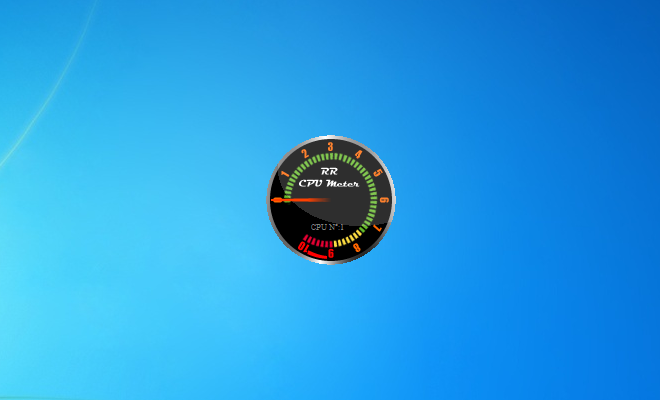
Theories Regarding the Disabling of Some Gadgets
A lot of people have a couple of theories why they think that Microsoft put a stop to some of the gadgets that you have placed on your computer:
Microsoft does not want to support third party gadgets or gadgets that they did not produce as part of your computer.
Microsoft has disabled the gadgets in fear that your security is also being threatened.
These are just theories that may explain why some of the gadgets have stopped working yet you may still be determined to make some of those gadgets work especially if you need them for your everyday life.
You may have already tried adjusting your settings or you may have tried solutions that used to work when your gadgets stopped working in the past but you have to remember that the function has already been removed from the operating system which means that it will be hard to bring it back to the way that it used to be.
Some Solutions to Try
There are some solutions that you may want to try so that you can make your gadgets work again:
1. Trying to Revive the Gadget
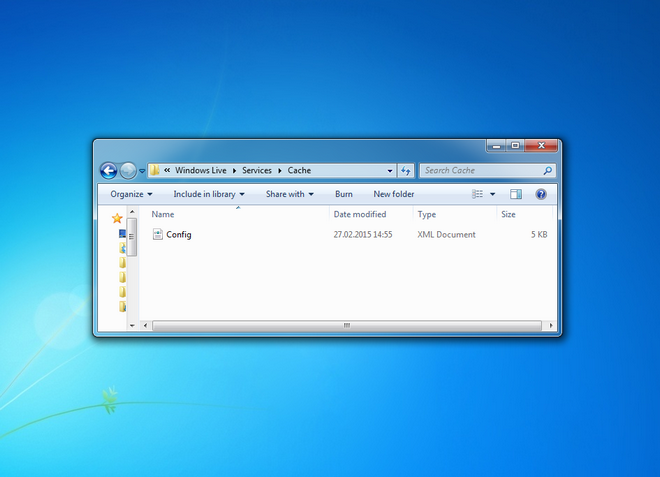
Go to C:\Users\USERNAME\AppData\Local\Microsoft\WindowsLive\Services\Cache
Open Config.xml
Right click on the file and click edit.
It will open in notepad so go to file and save in notepad without changes.
Wait for 10-20 seconds.
Restart the gadget.
2. Altered Form of the Gadget
Point your mouse pointer towards the gadget and right click.
Click on Properties.
Find Restore Gadgets installed with Windows and click on it.
This will help the gadget become restored to its original setting.
This can then cause a corrupted gadget to start working again because it has been altered back to its original form.
3. Changing the System Locale
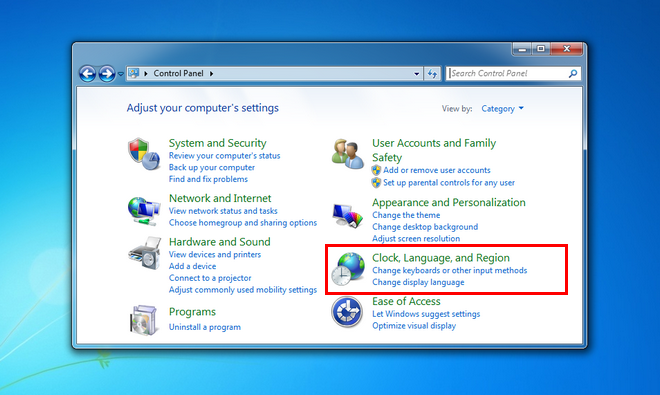
Click on Start Button.
Open Region and Language from Clock, Language and Region found in the Control Panel.
Click Formats tab.
Select Locale to Use.
This might help in restoring back the gadget to its original form which can be done by changing the locale.
There is a chance that with the help of these solutions, you will be able to bring back your Windows 7 gadgets to their usual form.