- You are here:
- Win7Gadgets
- Blog
- How To Make Windows 10 Gadgets Work On Your Desktop
How To Make Windows 10 Gadgets Work On Your Desktop
There was a time when people became excited because of the Windows gadgets that were made available to people through Windows Vista. The gadgets were very helpful for a lot of people especially those who want to view all of the detail that they need on the side of their screen. After Windows Vista, Windows 7 was introduced and it still contained the gadgets that people grew to need and want. The appearance of Windows 7 even introduced people to downloading third party gadgets that they just need to make their tasks easier.
This is probably the reason why when Windows 8 came; people were shocked to see that no gadgets were available anymore. It continued on with the other installment of Windows namely Windows 8.1 and the one that a lot of people have right now, Windows 10. You know that having Windows 10 might make it easier for you somewhat to have some of the features that gadgets used to offer through live tiles but it is not exactly the same.
There are moments when you just want the gadgets to be made available again but at the same time, you do not want to downgrade to Windows 7 again just to have the gadget that you want. The solution is quite simple – You have to download additional software or utility to enable gadgets to be available again on your Windows 10 powered laptop or computer.
Searching for software or utility items that you can place on your computer will not be an easy task. You have to go through a wide array of products. It is likely that you will not find the one that you are searching for immediately. No need to look further now because you can give all of your attention to Windows Desktop Gadgets application.
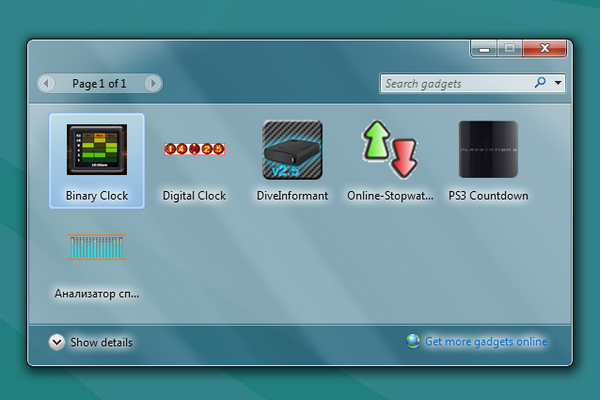
Windows Desktop Gadget
This is a new version of the Windows Desktop Gadget that will allow you to reinstall the gadgets that you used to love on your Windows 10 laptop or computer. Do you want to know the steps on how you can install this gadget now? Then read on:
Download the Desktop Gadget Installer. You have to remember that it will be able to detect what language you typically use for your computer. There are a total of 8 regular languages that you can use.
Wait for the Windows Desktop Gadget to finish its installation on your computer.
After installation, you will see the gadgets that you have not seen in a long time appear on your desktop once again.
Check out the controls if they are working properly. You will be able to see the restored version of desktop context menu, the hide or show command for the gadgets as well as the portion that will allow you to personalize the gadgets that you are going to place on your desktop.
You can check out if the gadgets already appear on your search menu by typing gadgets and you will get the gadgets that you have installed. The standard gadgets like the clock, Windows calendar and photo gallery will surely appear on the side of your screen.
By installing this application, you can be sure that you will be able to use Windows 10 gadgets that you love once again.